Welcome to the IntelliCup App. This guide is designed to bring new users quickly through the IntelliCup first time setup. Read on below to get started:
Registration
If you are here, you have probably already clicked Register on the IntelliCup App’s login screen, entered your details to create your IntelliCup account. You then probably clicked Register New to automatically create and link a Cloudbanc account to your new IntelliCup account. Next we will need to put some money into your wallet.
Funding
IntelliCup works with wallets. You put money in your wallet, link an IntelliCup to it and then, when you pour a drink, the money is automatically taken out of that wallet. You can create, remove or rename wallets at any time but to get you started we have created a wallet for you: it is named Default Wallet.
To get money into your Default Wallet we must first put money into your account. To make this as easy as possible we have provided you with three ways of transferring: EFT, Credit Card and Fund by Merchant.
EFT
You can view the EFT details by clicking on the IntelliCup account button on the homepage and then clicking Receive with EFT. Use the account details shown on the screen to transfer any amount you wish from your own bank account.
Note: EFT transfers may take 2-3 days so only use this option if you don’t intend to use your funds before that period elapses.
Credit Card
You can transfer money into your IntelliCup Account via Credit Card by clicking on the IntelliCup account button on the homepage and then clicking Credit Card. Simply enter your Credit Card details on the screen and tap Pay at the bottom. Credit Card transaction reflect immediately and are secured by PayGate.
Note: Credit Card transactions attract a fee detailed above the Pay button which is deducted from your total transfer amount.
Fund by Merchant
Merchants may be equipped to fund customers directly within the IntelliCup ecosystem. You can receive funds via a merchant by clicking on the IntelliCup account button on the homepage and then clicking Fund via Merchant. A QR code is then displayed which the Merchant can use to transfer money into your account. Merchants may choose to accept any form of payment for this service, be it cash, credit card, etc.
Transferring money to your Wallet
Now that you have money in your Main Account you can transfer it to your Default Wallet. To do this click on the Transfer funds to Wallet button on the home screen, pick your Main Account in the From list and your Default Wallet in the To list and then enter the amount you would like to transfer in the Amount box. Once you are ready, click the Transfer Fund button and the money will be moved into your Default Wallet.
Link an IntelliCup
Now that you have money in your wallet you are ready to link an IntelliCup. Linking an IntelliCup connects it to one of your wallets so that when you pour a drink the IntelliHead knows where to deduct the money from.
To link an IntelliCup, click on the Link IntelliCup button on the home screen. This will open up your camera view with a rectangle superimposed over it. Point your camera at the QR Code on the bottom of the handle of your IntelliCup. Make sure that the code is in focus within the boundaries of the rectangle. Once successfully scanned you will see a list of your wallets, select your Default Wallet and click Link IntelliCup at the bottom of the screen.
Drink
You have now successfully linked your IntelliCup to your wallet! Place your IntelliCup into your IntelliHead of choice (we call it docking), your drink will be poured and the amount shown on the screen will be deducted from your wallet. The amount of money in your wallet will be displayed on the IntelliHead’s screen and you can also go to Wallet Management in the App at any time to see how much you have left.
Enjoy your first IntelliCup! If you have any further questions, please consult the Detailed Help section or ask a member of staff.