What are cookies?
A cookie is a small text file, typically of letters and numbers, downloaded to your computer when you access websites. Typically, they contain the following information:
- a site name and unique user ID,
- the duration of the cookie’s abilities and effects,
- and a random number.
As a rule, cookies cannot be used to reveal your identity or personally identifying information.
When you visit a website that uses cookies for the first time, a cookie is downloaded onto your computer.
The next time you visit that website, your computer checks to see if it has a cookie that is relevant and sends the information contained in that cookie back to the website. The website then notes that you have been there before, and in some cases, tailors what pops up on screen to take account of that fact. They also might record how long you spend on each page on a site, what links you click, even your preferences for page layouts and colour schemes.
The role of cookies is beneficial, making your interaction with frequently-visited sites smoother with no extra effort on your part. Without cookies, online shopping would be much harder and some websites will become less interactive with the cookie option turned off.
Most common cookies
Session cookies
These cookies expire when you close your web browser (Internet Explorer, Firefox, Safari, Google Chrome). These cookies are used for various reasons, for example, remembering what you have put in your shopping basket as you browse a website. They can also be used for security to access your Internet banking or email.
Persistent cookies
These cookies are still stored on your computer after you have closed your web browser which allows your preferences on websites to be remembered. These cookies are used for a variety of purposes, for example, remembering your preferences on a website (your language choice or your user name on a particular website).
First and Third-Party cookies
This refers to the website placing the cookie. First party cookies are cookies set by the website you are visiting. Third party cookies are set by another website; the website you are visiting may have advertising on the page and this other website will be able to set a cookie on your computer. Third party cookies on the main web browsers allow third party cookies by default. Changing the settings on your browsers can prevent this.
We will only record or share third party cookies where we have your consent to do so. For more information about how we manage your personal data, see our privacy notice.
Exceptions
There are some exemptions to the above where it is essential for a website to store information on your computer, for example, to provide a service to you that you have requested.
Our use of cookies
Cookie Law
Data Protection laws demand that you, as a website user, are given the opportunity to understand how cookies are used on our websites and consent to cookies being stored on your computer (laptop/mobile/tablet).
How do we use cookies?
We use cookies to;
Monitor the use of our website
We put a session cookie on your computer for the duration of your visit to our site. It stores data about the browser you are using and information you have entered for our website to function correctly and to deliver you the best service. This cookie is deleted when you leave our website.
We track what you do on our website to improve your experience and for functionality purposes.
Collect trend data
We also use cookies to collect trend data, which we analyse to help us improve how our site works. This trend data includes how visitors find our site and how they move around our site.
Track our marketing
We also use cookies to identify whether you have visited our site in response to one of our email newsletters or other online campaigns. This enables us to improve our email messages and send you more relevant information. To opt out of email marketing click on the unsubscribe link which appears at the bottom of all our emails or see our privacy notice for more information about how you can manage your personal data.
We also use cookies for remarketing purposes, for example, once you have been on our website and then you visit another website which has Google adverts, you may see an advert to remind you of our products and services.
To work with other selected organisations
We have partners who have referred clients and in using cookies, we track referred sales so we can compensate our partners accordingly; We also enter into agreements with commercial partners whose websites may be co-branded or framed by us and which you may visit directly through our website. These websites are not subject to our privacy policy. Please read the privacy policy of such other websites.
Use Google Analytics
We use Google Analytics on our website. How Google uses the data when you use our website may be found here. You may disable the Google Analytics function by means of a browser add-on to ensure the prevention of the sending of any analytical information to Google.
How to change your cookie settings
Most web browsers allow some control of most cookies through the browser settings. To find out more about cookies, including how to see what cookies have been set and how to manage and delete them, visit www.aboutcookies.org or www.allaboutcookies.org
To opt out of being tracked by Google Analytics across all websites visit http://tools.google.com/dlpage/gaoptout
How to delete cookies from your device
To remove cookies from your computer, follow the steps in this section.
If you are using Netscape 6.0+:
Go to ‘Edit’ in the menu bar
Click on ‘Preferences’
Click on ‘Advanced’
Select the ‘Cookies’ field
Tick either ‘Warn Me Before Accepting a Cookie’ or ‘Disable Cookies’
Click on ‘OK’
Go to your ‘Start’ button
Click on ‘Find’
Click on ‘Files and Folders’
Type “cookies.txt” into the search box that appears
Click ‘Find Now’
When the search results appear drag all files listed into the ‘Recycle Bin’
Now shut down and restart Netscape.
Depending on your earlier choice you will either be prompted by new cookies or no cookies will be set or received.
Netscape Communicator 8.0
On your task bar, click:
from the Tools menu, select Options, and then open the Site Controls panel
on the Sites List tab, select the Master Setting (trust level) want to change
in the Web Features section, the default setting is Allow cookies, but you can change this.
If you are using Firefox 2.0+ / 3.0+ / 4.0+/ to disable cookies:
Go to ‘Tools’ in the menu bar
Click on ‘Options’
Click on ‘Privacy Tab’
Disable the box that says ‘Accept Cookies From sites’
To clear existing cookies:
Go to ‘Tools’ in the menu bar
Click on ‘Options’
Click on ‘Privacy Tab’
Click on “Clear Now”
Select “Cookies”
Click on “Clear Private Data Now”
This procedure will stop sites from installing cookies on your firefox browser.
Safari 5.0 (Apple Macintosh)
From the menu choose Safari
Then Preferences
Click the Security icon and then Show Cookies
Select a cookie from the list and click Remove
To delete all cookies click Remove All
Managing Cookies from the Latest Firefox 8.0 Browser
You can specify your cookie options under Firefox 8.0 by selecting Tools -> Options -> Privacy. On the Privacy box, you can disallows websites from tracking you by checking on the “Tell web site I do not want to be tracked” under Tracking. But even if you are tracked, you can go to the linked “remove individual cooker” which opens up a new dialog box containing the websites and their respective cookie files saved by the browser. You can individually delete the cookies, search for specific cookie or just delete all of the with one click.
If you are using Internet Explorer (IE) 7.0+:
Go to ‘Tools’ in the menu bar
Click on ‘Options’
Click on ‘Privacy’ Tab on top
Click on ‘Advanced” button
Select “Prompt” for both “First party cookies” and “Third Party Cookies”
To delete existing cookies:
Go to ‘Tools’ in the menu bar
Click on ‘Options’
Click on ‘General’ Tab on top
In “Browsing History” section, click on “Delete”
Click on “Delete Cookies”
Your Internet Explorer 7.0 should now be cookie free!
If you are using Internet Explorer (IE) 8.0+:
Go to ‘Tools’ in the menu bar which should drop down then click on ‘Internet Options’
Click on ‘Privacy’ Tab on top
Click on ‘Sites’ a new window should open called ‘Per Site Privacy Actions’
Type in the URL of the site you wish to allow or block cookie in th ‘Address of website’ box
To delete existing cookies:
Go to ‘Tools’ in the menu bar which should drop down then click on ‘Internet Options’
Click on ‘Privacy’ Tab on top
Click on ‘Sites’ a new window should open called ‘Per Site Privacy Actions’
Under the “Managed websites’ box should be a list of all the websites you have visited.
To remove all cookies simply click on the “Remove all” button.
Your Internet Explorer 8.0 should now be cookie free!
If you are using Internet Explorer (IE) 9.0+:
Go to ‘Tools’ in the menu bar which should drop down then click on ‘Internet Options’
Click on ‘Privacy’ Tab on top
Move the slider up to the ‘Block all Cookies’ button
Important Notice: Blocking all cookies may prevent you from entering a lot of sites. The next two Internet Explorer privacy levels, High and Medium High, may be more suitable.
To delete existing cookies:
Go to ‘Tools’ in the menu bar which should drop down then click on ‘Internet Options’
Click on ‘General’ tab which should be under ‘Browsing History’ and click ‘Delete’
Your Internet Explorer 9.0 should now be cookie free!
If you are using Google Chrome to disable cookies:
Go to ‘Tools Menu’
Click on ‘Options’
Click on ‘Under the Hood’
‘Cookie Setting’ should be selected. Once done select ‘Block all Cookies’
Now all cookies should be blocked on your Google Chrome
To clear existing cookies:
Go to ‘Tools Menu’
Click on ‘Options’
Click on ‘Under the Hood’
Under ‘Privacy’ section select “Show Cookies’
A new window should open called ‘Cookies’ In here you can see all the cookies within your Google Chrome Browser.
Click on “Remove All” to remove all traces of cookies
If you wish to only remove a certain cookie, simply highlight and click “Remove”
Safari 5.0 (PC Windows)
From the menu choose Edit
Then Preferences
Click the Security icon and then Show Cookies
Select a cookie from the list and click the Remove button
To delete all cookies click Remove All
If you are not using any of the above browsers, then you should select ‘cookies’ in the ‘Help’ function for information on where to find your cookie folder.